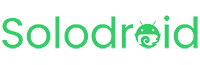When publishing a radio streaming app on Google Play, Google Play will flag your app because FOREGROUND_SERVICE_MEDIA_PLAYBACK is considered a restricted permission under Play Store policies. Apps that use it must clearly justify why they need it, since it allows your app to keep running in the foreground (and consume system resources) while playing media.
Why is this permission required?
You need to explain that your app streams audio content (radio) and requires a foreground service to keep audio playback active when the user minimizes the app, ensuring a seamless listening experience. Without this, playback would stop when the app is backgrounded.
Script for the Video Demonstration
Keep it clear and short (30–60 sec). Here’s the example script:
[Start Recording Screen]
-
Launch your app from the home screen.
-
Narrate: “This is our radio streaming app.”
-
-
Tap on a radio station to start playback.
-
Narrate: “I start a live radio stream.”
-
-
Show the media notification appears at the top (with Play/Pause controls).
-
Narrate: “When the stream starts, a foreground notification with media controls is displayed as required by Google Play policies.”
-
-
Press the Home button to minimize the app.
-
Narrate: “I minimize the app, and the audio continues to play.”
-
-
Show the notification still visible and working (tap Play/Pause).
-
Narrate: “This foreground service keeps playback active so users can continue listening in the background.”
-
-
Stop playback and show that the notification disappears.
-
Narrate: “When playback stops, the foreground service is removed.”
-
[End Recording]
Tips for Video
- Record on a real device, not just an emulator.
- Make sure audio from the radio is audible in the recording.
- Show only the relevant steps (don’t browse menus too much).
- Keep the video horizontal (landscape mode) if possible for better clarity.
Text for Play Console (Permission Declaration Form)
Copy this into the justification field:
Our app is a live radio streaming application. We use the
FOREGROUND_SERVICE_MEDIA_PLAYBACKpermission to enable continuous audio playback when the app is running in the background. This ensures that users can keep listening to live radio without interruptions while using other apps. The foreground service is only used for active media playback and displays a persistent media notification with playback controls in compliance with Google Play policies.